Printing Photos from a Smartphone/Tablet
This section describes how to print photos with Canon PRINT Inkjet/SELPHY.
For details on how to download Canon PRINT Inkjet/SELPHY, see below.
-
Open rear tray cover (A). Pull straight up and fold back paper support (B).
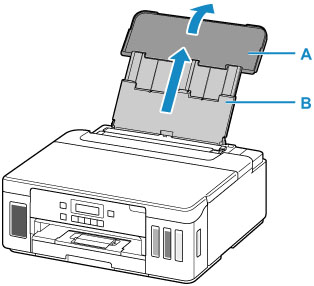
-
Open the feed slot cover (C).
-
Slide right paper guide (D) to open both paper guides.
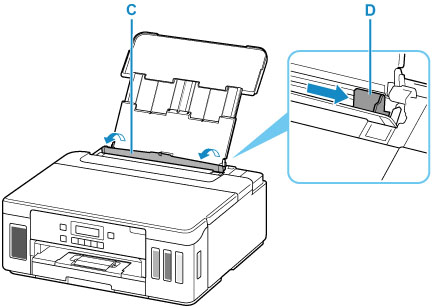
-
Load photo paper in portrait orientation WITH PRINT SIDE FACING UP.
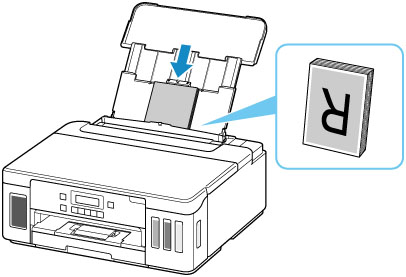
-
Slide right paper guide (D) to align with both sides of paper stack.
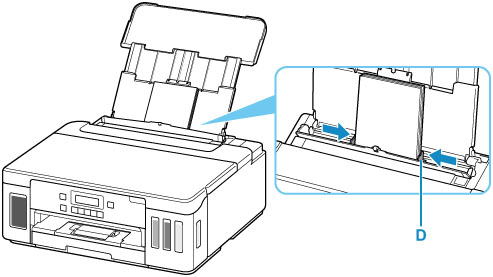
-
Close feed slot cover (C) gently.
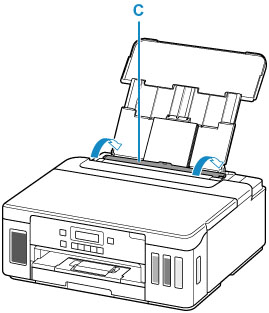
After closing the feed slot cover, the paper information registration screen for the rear tray appears on the LCD.
-
Press the OK button.

-
Use the

 button to select the size of the loaded paper on the rear tray, then press the OK button.
button to select the size of the loaded paper on the rear tray, then press the OK button.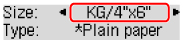
 Note
Note-
The
 (asterisk) on the LCD indicates the current setting.
(asterisk) on the LCD indicates the current setting.
-
-
Use the

 button to select the type of the loaded paper on the rear tray, then press the OK button.
button to select the type of the loaded paper on the rear tray, then press the OK button.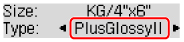
Follow the instructions of any messages displayed to register the paper information.
-
Pull out paper output tray (E), and then open output tray extension (F).
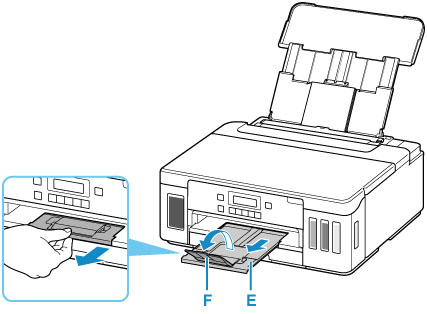
-
Start
 (Canon PRINT Inkjet/SELPHY) from your smartphone/tablet.
(Canon PRINT Inkjet/SELPHY) from your smartphone/tablet. -
Select Photo Print on Canon PRINT Inkjet/SELPHY.
The list of photos saved on your smartphone/tablet is displayed.
-
Select a photo.
You can also select multiple photos at once.
-
Specify the number of copies, paper size, etc.
-
Start printing.

